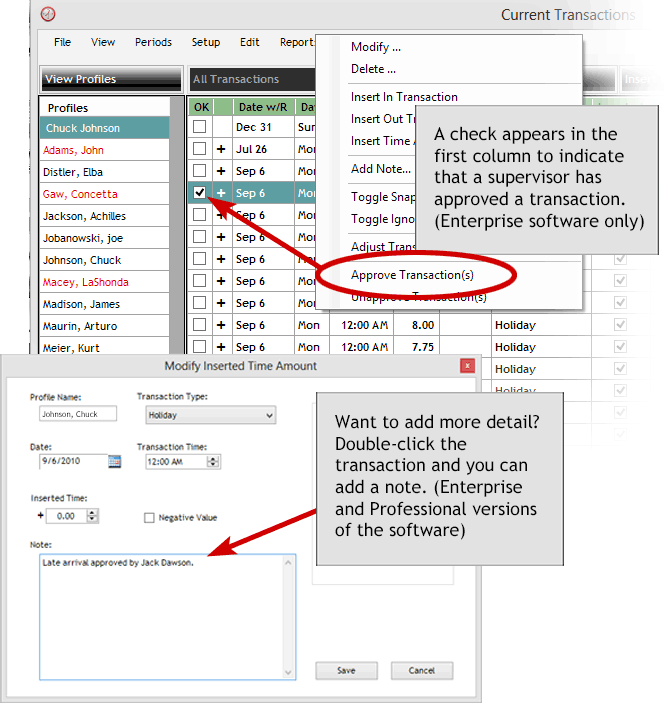
What are "Approve Transaction" and "Unapprove Transaction"?
Sometimes an employee will leave early or arrive late for a completely
legitimate reason. This is where supervisors can indicate that
an employee's transaction (early, late or anything else) has been approved.
To do so, click the transaction, then the Edit menu and choose "Approve Transaction." The approval will show up as a checkmark in the "OK" column of the Transaction List. (Don't see the "OK" column? Right-click the green bar at the top of the Transaction List to display the "Show/Hide Columns" box and click the checkbox next to OK.)
If you approved a transaction but now want to withdraw that approval, do the same as above buy click "Unapprove Transaction."
Want a shortcut? To approve a checkbox, simply check the checkbox; to remove your approval, click it again.
If you want to add further information about the approval, double-click the transaction to add a note.
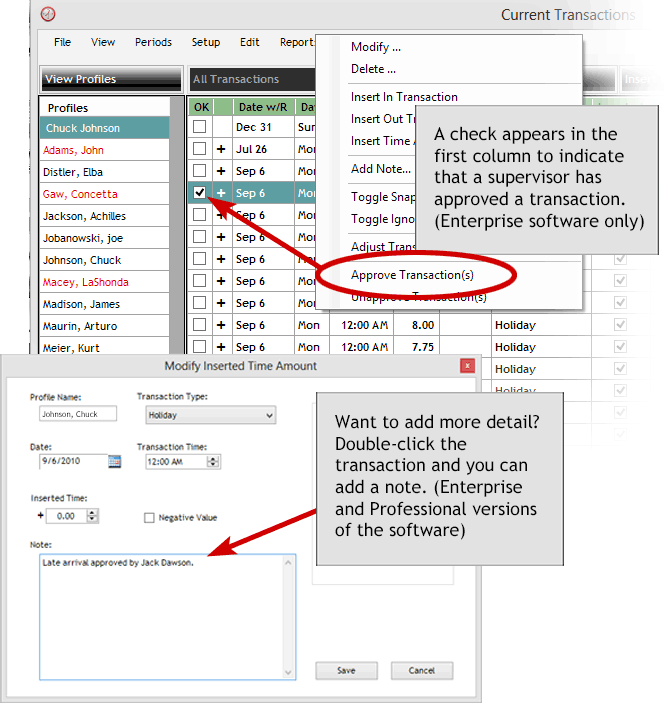
*Note: This feature is only available in the Enterprise
Edition of the TimePilot software. (Click here
to find out what edition of the software you have.) If you find you need
these items, you can order a reasonably priced upgrade to TimePilot Enterprise
Edition at the TimePilot web site
(TimePilot.com), by contacting us at sales@TimePilot.com or calling us at 630-879-6400.