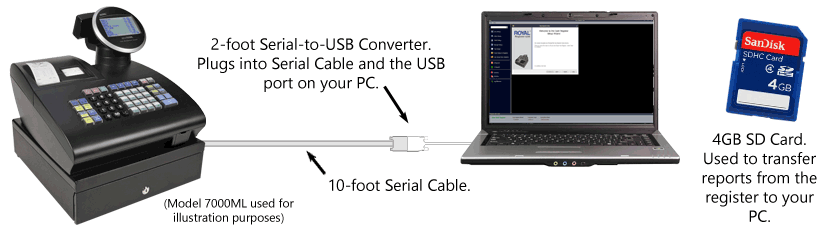 Cash Register Cable Kit
Cash Register Cable KitSet up your cash register at your PC! With this kit and the software below, you can use your PC's keyboard to enter your PLUs, Departments and Clerks, rather than using the cash register's keypad.
Also comes with an SD card, allowing you to download reports from your register(s) onto the card and import them into the Cash Register Link software.
The kit is intended for the following Royal cash register models only:
|
|
Note: If you have the Royal cash register model TS1200MW or TS4240MW, your cables came with the register and all you need is the software. See below for a download link. |
Click the button below to download the free, Windows-based Cash Register Link software. The software works with the following Royal cash register models:
|
|
Software/PC requirements:
|
|
Some Chrome users have reported that they when they click the button above to download the software, nothing happens. That's a security "feature" of Chrome: By default, it blocks downloads. Here's how Chrome users can temporarily turn off the blocker:
Don't want to deal with security settings just to download a file? Use another browser: Microsoft Edge and Firefox are good choices.
Copyright © Royal Consumer Information Products, Inc.
Somerset, NJ 08875
Phone: (888) 261-4555 Fax: (800) 232-9769
Return to the Royal Home Page