
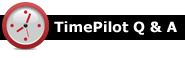
Q. The best locations for our Vetro clocks aren't near power outlets. Do you have any solutions?
A. Yes, if you're putting the Vetro clocks on your network. We have an accessory, the Vetro Power Over Ethernet Kit, that will send the power the Vetro needs to operate over your network cable. The kits are $29 each and are easy to install. For details, click here.
Q. I'm thinking about using a tablet with my TimePilot system. Can this be done?
A. Probably. It depends upon the operating system that's used by the tablet. Here's a rundown:
- Apple iPad: You can use our iPhone app.
- Android tablet: You can use our Android app.
- Windows tablet: If your tablet runs Windows 10, Windows 8 or Windows 7, you can use TimePilot PC; our software will not run on a tablet running Windows RT.
Q. Can I install the TimePilot Central software on more than one computer at a time?
A. Yes. You may have TimePilot Central installed on more than one computer as long as both computers have access to your TimePilot database.
If your database resides on your server, simply install TimePilot Central on the second computer, choose “Open an Existing Database” during the setup and point it to that location.
If you keep the database on the same PC as the original installation of TimePilot Central, you’ll need to share the folder where it’s located with the second PC.
To find the current location of your database, open our software and click Help > About and take note of the Data Path. The default location is directly on your C: Drive in a folder called tpData.
Q. Do you have any way of archiving past pay periods?
A. Actually, if you're using the system as directed—extracting your pay periods as described in the article to the right—you're already archiving them. When you extract a pay period, its clock-in and clock-out data, plus all of your settings that were in effect during the pay period, are moved into a separate file. You can store your extracted pay periods on a CD, DVD, USB drive or a cloud service like Dropbox or Microsoft OneDrive.
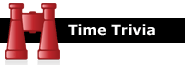
More work: After a century of steady decline in annual hours worked—from about 3,000 in 1870 to about 1,900 in 1973—this trend came to an abrupt end. From 1973 to 2006, the average American worker added 180 more hours to their annual working schedule.
Sleep facts:
- For most of human history, people slept each night for about four hours, were awake for one or two, and went back to sleep for another four.
- People wake up an average of 9.3 times per night.
- The widespread use of fitness wristbands that monitor sleep patterns is giving researchers a vast database to work with. Among their findings are that males in their 40s get less sleep than anyone else; around the world, people sleep more in winter than in summer and the longest average duration of sleep comes on the weekend after New Year’s Day.
Fitness wristbands are just the start: Several major mattress manufacturers have (or will have) sleep trackers built directly into the bed itself, allowing you to monitor your sleep and make adjustments to get a better-quality sleep.
|
||||

Every once in a while, our employees come across “cool stuff.”
This is where they share their finds.
Chamberlain MyQ Internet Garage Door Opener Kit
Many of their newer openers have this built in, but if yours doesn't, you'll need the kit. It's $93.74 at Amazon. |
|
TimePilot Corporation
340 McKee St.
Batavia, IL 60510
|
Phone: 630-879-6400
E-mail: Info@TimePilot.com
Web site: https://TimePilot.com
|
| © Copyright 2015, TimePilot Corp. All rights reserved.
|
|
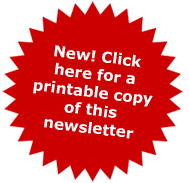
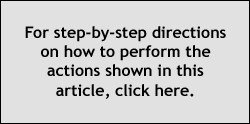
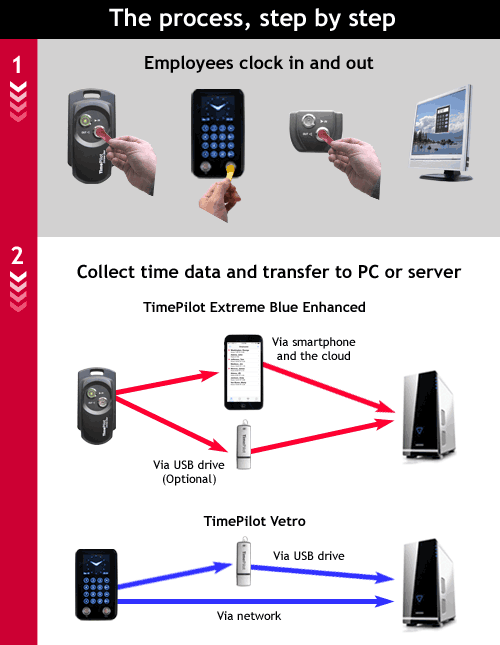
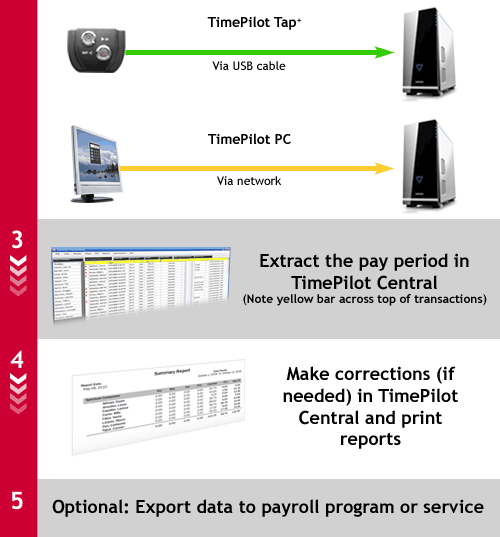


 Did you ever drive off with your garage door open? Or after a half-hour wonder if you had closed the door? Chamberlain, a major garage door manufacturer, offers a kit that will allow you to see on your smartphone whether your garage door is open or closed. And you can close it or open it with a tap on your phone.
Did you ever drive off with your garage door open? Or after a half-hour wonder if you had closed the door? Chamberlain, a major garage door manufacturer, offers a kit that will allow you to see on your smartphone whether your garage door is open or closed. And you can close it or open it with a tap on your phone.