
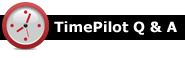
Q. We use Extreme Blue Enhanced. Do I need to resend the profiles from TimePilot Central to the smartphones every time there is a change, for instance a new employee?
A. Yes, anytime you add, delete or modify an employee, you should update the profiles on the app. The process is detailed on page 2 of your Quick Start Guide, but here’s a quick summary:
- Start Clock Manager and right-click the image of the phone that will receive the new profile(s).
- In the menu that pops up, click “Send Profiles to Phone.”
- In the phone app, tap “Settings,” then “Cloud Functions,” then “Get Profiles from Cloud.” It may take a few minutes for the data to arrive.
Repeat these steps for each phone.
Q. Is it possible to re-use the iButtons that were assigned used by employees who have left the company? I’ve tried to clear out the iButton # on their profile and make them inactive, but when I try to use it for a new employee, TimePilot says the button is still attached to that old user.
A. Yes—you can re-use the iButtons over and over. First, though, you will need to make sure any transactions belonging to the iButton’s previous user are removed from your “Current Transactions.” This can be done by extracting your pay periods until all of those transactions are gone from Current Transactions. (Otherwise, TimePilot won’t know whether a transaction belonged to the old user or the new user.) When all of the former employee's transactions are out of Current Transactions, you can then delete that employee's profile, freeing up the iButton. For more on extracting pay periods, click here.
Q. We have a Vetro clock, but we have forgotten its password. Help!
A. Start TimePilot Central and log in. Now click "Setup," then (depending upon your software version) either "Vetro Data Manager" or "Clock Manager". When this opens, right-click on the picture of your Vetro clock and select "Properties." This will show you its current password.
Q. We have a Vetro and one day this week after some of our employees had clocked in in the morning, the screen changed from the clock to blank with one vertical line. I restarted the clock to make it go away. What would have caused this?
A. This could have been caused by a spike in electricity from the wall outlet or a static shock to the clock. Neither will permanently damage the clock and rebooting the clock should resolve the issue. To do so, simply unplug the power cable from the clock, wait 20 seconds and then plug it back in.
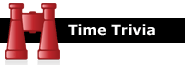
Parents get a pass, too!: This one is for the parents of young children: The “Bedtime Pass” system can keep your kids from waking you repeatedly during the night. Children are given a card—the “Bedtime Pass”—that allows them one opportunity to get up during the night. Once they’ve used the pass, they have to stay in bed.
When less is more: Some people like to brag about their 80-hour workweeks. However, a study has found that some men and women are faking it—but they’re getting their work done and receiving promotions and raises anyway. The secret: They’re organizing their workday to reduce (often wasted) time and teaming up with colleagues so all can have more flexible hours.
|
||||

Every once in a while, our employees come across “cool stuff.”
This is where they share their finds.
Google Cardboard
You assemble the cardboard viewer, download a VR app to your smartphone and place the phone inside the viewer. Looking through the lenses in the viewer, it's like you're really there. You can look left, right, up and down, and see things. There are games, documentaries (the New York Times has made a bunch of them) and music apps. You can stand on the stage while the White Stripes are playing, fly over New York City, ride a roller coaster, test drive a Volvo or play a great Star Wars game. Make sure you use your headphones—sound makes it seem even more real. For the viewer: Google Cardboard For a list of great apps: Wareable.com |
|
TimePilot Corporation
340 McKee St.
Batavia, IL 60510
|
Phone: 630-879-6400
E-mail: Info@TimePilot.com
Web site: https://TimePilot.com
|
| © Copyright 2016, TimePilot Corp. All rights reserved.
|
|
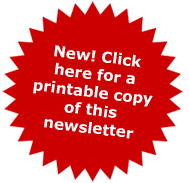
 The firm puts Tap clocks on the desks of each attorney and staffer. Where convenient, the clocks are connected to the person’s networked computer with a USB cable. If an attorney will be working outside the office, he or she can toss their Tap clock into their briefcase and use it on battery power. When they return to the office, they simply plug the clock into their PC.
The firm puts Tap clocks on the desks of each attorney and staffer. Where convenient, the clocks are connected to the person’s networked computer with a USB cable. If an attorney will be working outside the office, he or she can toss their Tap clock into their briefcase and use it on battery power. When they return to the office, they simply plug the clock into their PC.

 So what's all this talk about virtual reality, anyway? If you have a smartphone—iPhone or Android—and $20, you can find out. Google has designed a cardboard virtual reality viewer that folds together. (For those of us of a certain age, it's a bit like a View-Master.)
So what's all this talk about virtual reality, anyway? If you have a smartphone—iPhone or Android—and $20, you can find out. Google has designed a cardboard virtual reality viewer that folds together. (For those of us of a certain age, it's a bit like a View-Master.)