
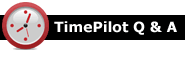
Q. We have been using your TimePilot PC for over 15 years and currently use the Professional version of your software. I have a question regarding clock in/out. Is there a way to stop employees from clocking in before their scheduled time? I have employees clocking in ahead of time creating overtime, especially during lunch time.
A. Firstly, thanks for being a longtime TimePilot customer. And yes, there is a feature in the software that addresses your question. It's called "Snap-To" and can be used both at lunchtime and at the start and end of the day. You'll find a complete explanation and instructions in the TimePilot help files. In the left column, scroll down to "Definition: Snap-To."
Here's an excerpt:
"Having employees line up to clock in at the exact moment their shift starts is a very inefficient procedure. TimePilot's Snap-To function allows employees to clock in early and not go ‘on the clock' until their shift starts. It also allows them to clock out late but go ‘off the clock' when their shift ends. In Snap-To setup, you can designate how many minutes will be ‘snapped' and when that will occur.
"For example, let's say your employee's shift starts at 8 a.m. and you have Snap-To set to 5 minutes for clock-ins and clock-outs before and after the shift time. With those settings, an employee can clock in as early as 7:55 a.m. and not go on the clock until 8 a.m. If they clock in as late as 8:05 a.m., they also will go on the clock at 8 a.m. If their shift ends at 4:30 p.m., they can clock out at any time between 4:25 and 4:35 and still be off the clock at 4:30."
Q. I use the TimePilot Tap. How do I add a second Tap clock to my system?
A. It's easy. Because you are already using a Tap clock, you're pretty much set. See this Quick Start Guide.
If you use Extreme Blue Enhanced, Vetro or TimePilot PC, it's also simple: You'll need a small program called Tap Manager (it's on your Software CD and available for download here). See the Quick Start Guide mentioned above for full instructions.
Q. If an employee clocks in at one location and then clocks out at a different location, and the transactions on each clock are collected by different foremen on different smartphones, will there be issues when the data is sent to TimePilot Central?
A. Not at all. The software doesn't care where an employee clocked in or out or who collected the transactions. TimePilot Central is like a giant pot where all transactions are held; you'll see them organized by employee. The location of each transaction appears in the column titled (appropriately enough) "Location."
Don't see that column? Right-click on the green header bar at the top of the transactions and check the box next to "Location" to add that column.
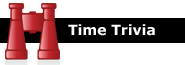
Holiday Edition
‘Tis the season to spend time waiting in lines. They're fertile ground for researchers:
Studies have found that we are more concerned with how long a line is than how fast it's moving. Given a choice between a slow-moving short line and a fast-moving long one, we will often opt for the former, even if the waits are identical. (This is why Disney hides the lengths of its lines by wrapping them around buildings and using serpentine queues.)
Surveys show that many people will wait twice as long for fast food, provided the establishment uses a first-come-first-served, single-line ordering system as opposed to a multi-line setup. Anyone who's ever had to choose a line at a grocery store knows how unfair multiple queues can seem; invariably, you wind up kicking yourself for not choosing the line next to you, which seems to be moving twice as fast.

Every once in a while, our employees come across “cool stuff.”
This is where they share their finds.
Scratch-off World Map
It's $26 for the standard size (23.4" H x 32.5" W) and $40 for the large version (33" H x 46.8" W). |
|
TimePilot Corporation |
Phone: 630-879-6400 |
|
© Copyright 2017, TimePilot Corp. All rights reserved. |
|
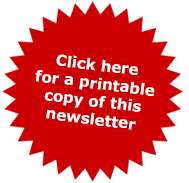
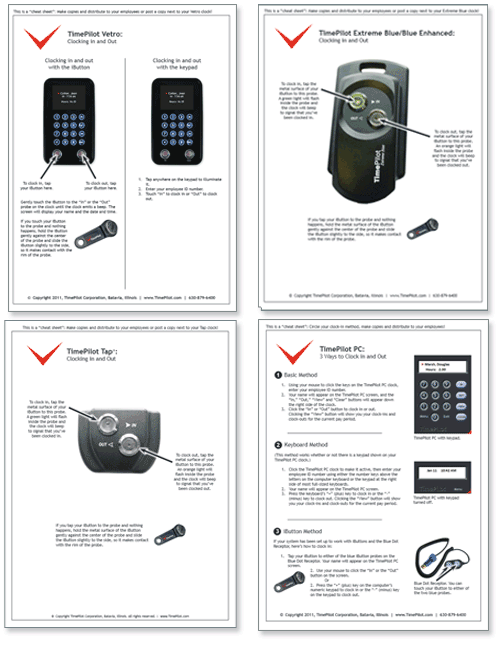
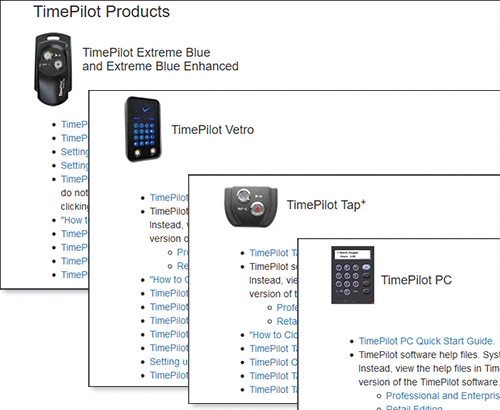
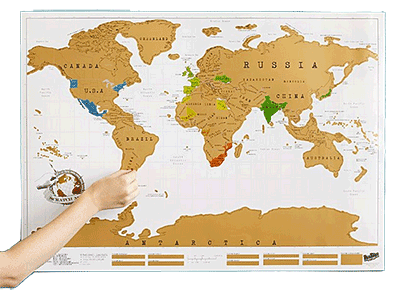 Christmas gift for the family traveler? This is a map of the world with a coating over every country and U.S. state. Trace your travels by scratching off the coating when you visit a particular country or state. The coating scratches off with the edge of a coin.
Christmas gift for the family traveler? This is a map of the world with a coating over every country and U.S. state. Trace your travels by scratching off the coating when you visit a particular country or state. The coating scratches off with the edge of a coin.