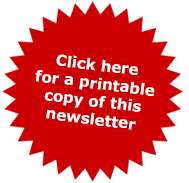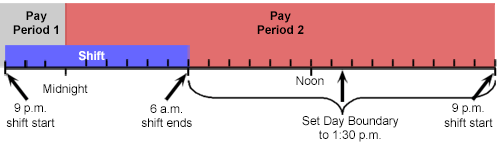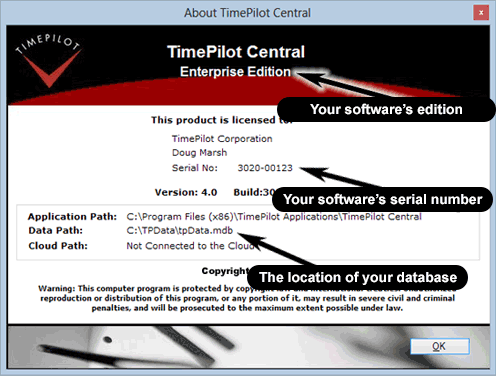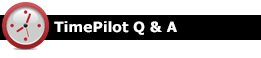
Q. We use Extreme Blue Enhanced. When I try to move my data from Dropbox into my TimePilot software, a warning box pops up saying "If you move this file to Archive, it will no longer be shared with anyone, and it won't be available in Dropbox or on any devices." Below this is a checkbox with "Don't ask me again" and two buttons, "Cancel" and "Move Anyway." Should I be worried?
A. In a word, no. This message is due to a recent update in the Dropbox software. It is a notification only and does not have an impact on TimePilot's data transfer. It's just telling you that when the data file is uploaded into the TimePilot software, it will be deleted from your Dropbox shared folder. That's OK. To continue the data transfer into TimePilot, click the "Move Anyway" button. If you don't want that message to appear again, check the box that reads "Don't ask me this again" before clicking the "Move Anyway" button.
Q. Is there a way to get the Current Transactions screen to refresh automatically when a new punch is entered? Right now it seems like we have to go to Period > Recalculate Transactions or View > Refresh to make new punches appear.
A. The software does not automatically refresh. This was a decision that was made because setting an auto refresh could interrupt ongoing work by the administrator. It was determined that manually refreshing would be the most trouble-free route for users to take. We suggest not using "Recalculate Transactions" to refresh the view; a much faster and better way to do it is to click on any employee's name to view their transactions, then immediately click back to "All Transactions."
Q. My Vetro clock is located in a dark room and I'd like it to be illuminated at all times. Can this occur?
A. TimePilot Vetro has a backlight you can turn on and off. On your Vetro clock press "99" and "OK," then enter your password. Select Option 6 ("More") and then Option 3 to turn on or off the backlight.
Q. My software CD says your software runs on Windows 8 but doesn't mention Windows 10. Will it run on Windows 10?
A. Absolutely! Our software will run on both the 64-bit and the 32-bit versions of Windows 10. Also Windows 8, Windows 7, Windows Vista, Windows 2012 Server and Windows 2008 Server. It will also run on Windows XP with Service Pack 2, but we (and Microsoft) strongly encourage you to get a more modern and secure operating system like Windows 10.
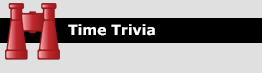
Old news is good news: The oldest message in a bottle was found on a beach in Australia earlier this year. The bottle was one of hundreds dropped into the water to track ocean currents by a German ship on June 12, 1886. The bottle was missing for 131 years and 223 days after it was tossed overboard on June 12th, 1886, making it the oldest message in a bottle by a couple of decades. Previously, the oldest known message in a bottle was roughly 107 years old.
No wonder they're always late! In 2017, an Oklahoma City Boys and Girls Club study of 150 children between the ages of 6 and 12 found that only 1 child in 10 owns a watch. The survey also found that because of their experience with cell phones and other digital clocks, they have trouble telling time on analog clocks. The students were given a 15-question test of their time-telling skills: Only 31 of the 150 answered enough questions correctly to pass the test and only 15 earned perfect scores. Each participant in the survey was given a watch designed to help them learn how to tell time.

Every once in a while, our employees come across “cool stuff.”
This is where they share their finds.
Retro-Style Digital Flip Clock
With its large, impossible-to-miss numbers, this is the perfect clock for anyone from children learning to tell time to people with less-than-perfect eyesight. It also makes a great conversation piece. The 2-inch-high high-contrast numbers—black on a while background—are printed on plastic cards that flip as the minutes and hours change, just like the clocks and message boards in old-time train stations and airports. The entire clock is 6 ½ inches high, 8 inches wide and 3 inches deep and runs for six months on a single "D" cell battery. The clock makes a faint "click" sound when the minutes change. The housing is made of mirror-finish stainless steel and the clock tells time in AM/PM format. $64.99 with free shipping at TimePilot's new "Cool Stuff Store." Click here to visit the store. |
|
TimePilot Corporation |
Phone: 630-879-6400 |
|
© Copyright 2018, TimePilot Corp. All rights reserved. |
|