

(Read the newsletter containing this article.)
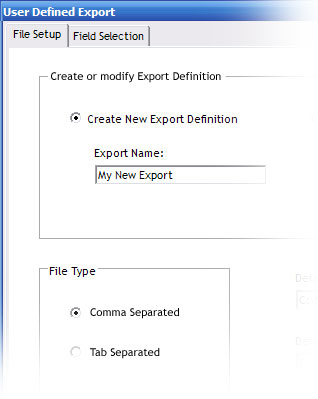 We talked in the last newsletter about the benefits of keeping your TimePilot IV software updated to the current version. We issued an update at the start of June that makes updating even more valuable.
We talked in the last newsletter about the benefits of keeping your TimePilot IV software updated to the current version. We issued an update at the start of June that makes updating even more valuable.
The update gives your software the ability to create spreadsheets and other types of files containing exactly the TimePilot data you want—and nothing else. You set up the format you want only once; from that point onward, all you have to do is tell the software to prepare that data in that format, and the job is done.
The feature is called a “User-Defined Exports.” First we’ll show you how to see if you have the update. And if not, how to get it. Then we’ll show you how to set one up.
Start TimePilot Central and enter your log-in information. Then click the “File” menu. If the second menu item is “User Defined Export…,” congratulations, you already have the update and you can click the link below to go to the web page that explains how to set it up and use it. If you don’t see “User Defined Export” as a menu item, you need to update your software. It’s an easy process that won’t disturb your employee setups or the clock-in/clock-out data you’ve collected.
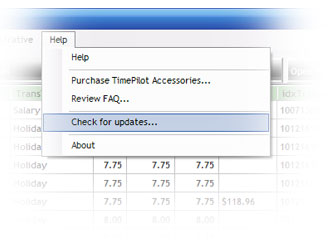 Here’s how to update:
Here’s how to update:
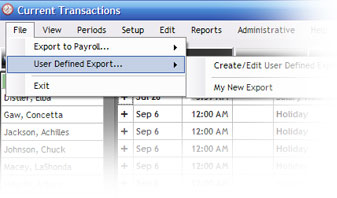
Click here to see how to set it up and how to use it.