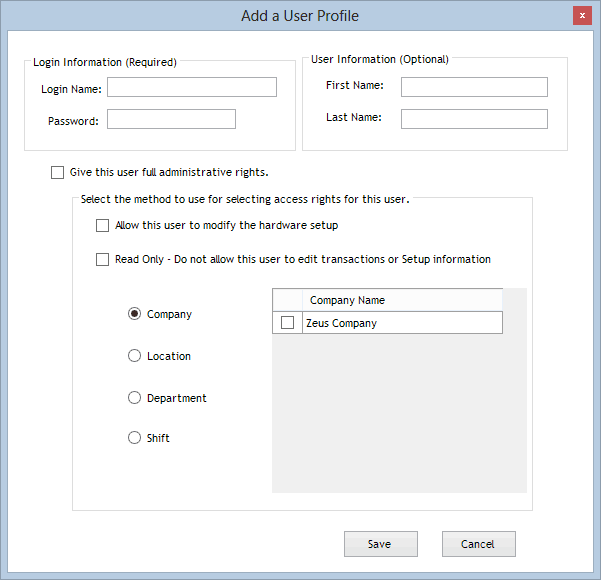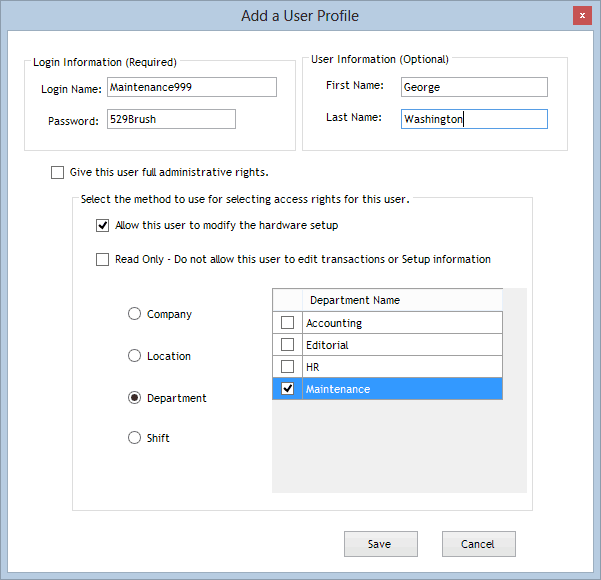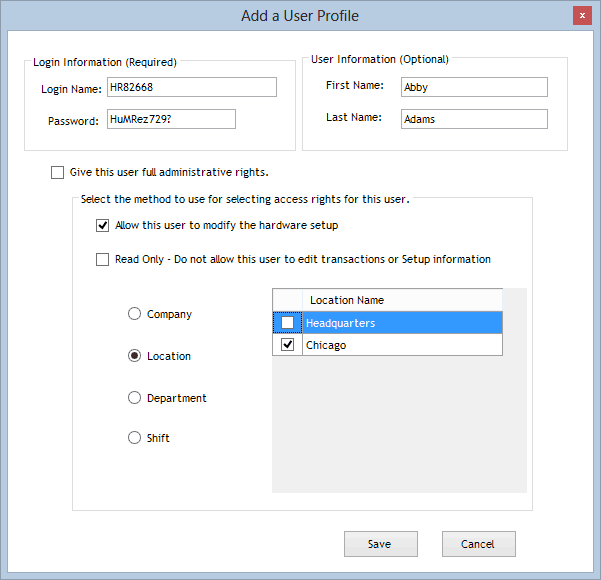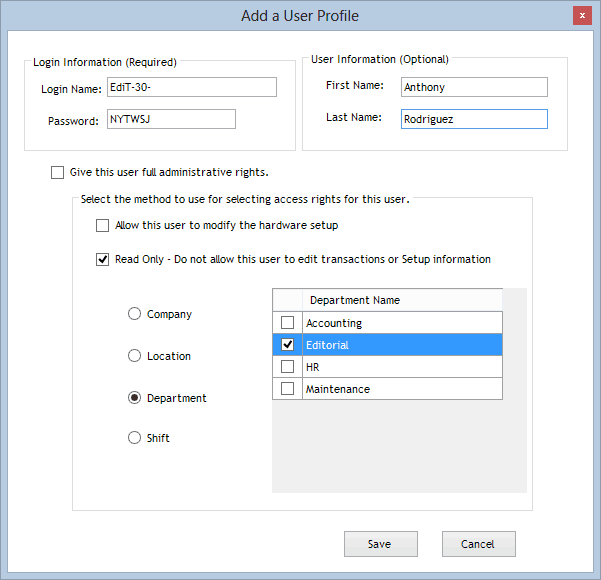TimePilot Definitions
Login Accounts*
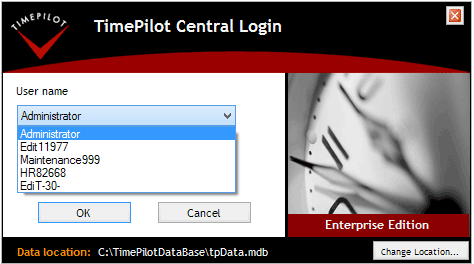 What are Login Accounts?
What are Login Accounts?
There might be a time when you want to give supervisors partial access
to the TimePilot database. For instance, you might give a maintenance supervisor
access to the transactions created by maintenance department employees, but not
to the transactions created by IT department employees. This is where you set up
these permissions (available only in TimePilot Enterprise Edition).
The
employees granted the permission will log on to the system by choosing their
User Name from the drop-down list (click the arrow to the right of
"Administrator" to see the list) and entering the password they were assigned.
(See screenshot at right.)
Here's how to set up a user login:
- Start TimePilot Central (you must have full administrative rights),
click the Administrative menu, then "Login Account Setup."
- Administrator will always appear at the top of the list. This is the
master login for your TimePilot system. If you click "Administrator, then the
"Edit" button, you will be able to change the master password, but not the
name (Administrator).
- To add another user, click the Add Login Account button.
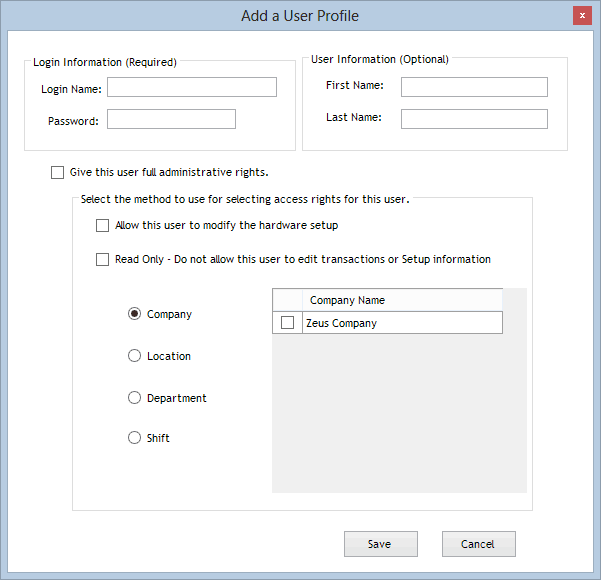
- At the top of the screen that appears, enter the login name (of
course, Administrator is already in use, so you'll need to choose something
else) and create a password.
- If you wish, you can enter the name of the person who will be
issued this access at the top right of the screen.
- Now decide how much access this person will have:
- Give this user full administrative rights: Full
administrative rights means he or she can see and modify everything in
your TimePilot system.
- Allow this user to modify the hardware setup: Do
you want this user to be able to do things like change the time on your
clocks, rename clocks, etc.? If so, click this checkbox.
- Read Only - Do not allow this user to edit transactions or
setup information: Do you want to prevent this user from making
any changes to your system, but give him or her the ability to see
transactions and setup information? If so, click this checkbox.
- Company/Location/Department/Shift: This is where you can limit
the parts of your organization that the new user can see and work
with. As you click one of these four categories, the various companies,
locations, departments and shifts you set up when you set up TimePilot
will appear. You can give employees access to any or all.
- Click Save.
Here are some examples:
Example 1
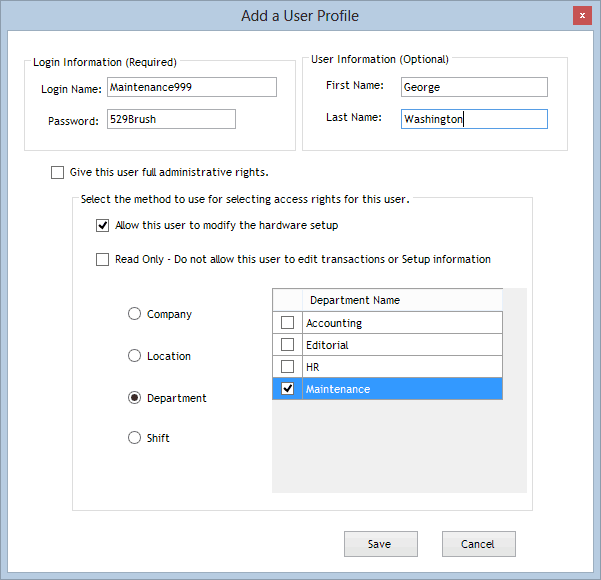
The administrator has set up George Washington, a maintenance supervisor,
with his own login (Maintenance999) and password (529Brush). George will be able
to modify the TimePilot hardware, and when he starts TimePilot Central, he
will be able to see only those employees who been assigned to the Maintenance
Department. In addition, he will be able to modify any of those employees'
transactions (because the "Read Only" box is not checked).
Example 2
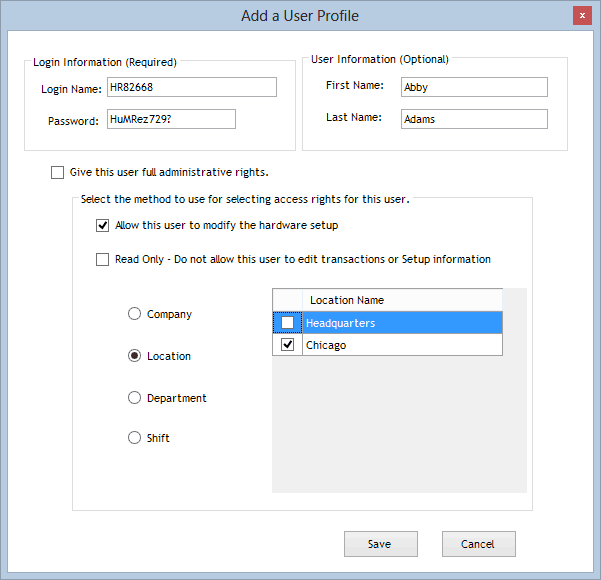
The administrator has set up Abby Adams, a Human Resources supervisor, with
her own login (HR82668) and password (HuMRez729?). Abby will be able to modify
the TimePilot hardware and will be able to see and work with transactions
generated by anyone in any department or shift who has been assigned to the
Chicago location.
Example 3
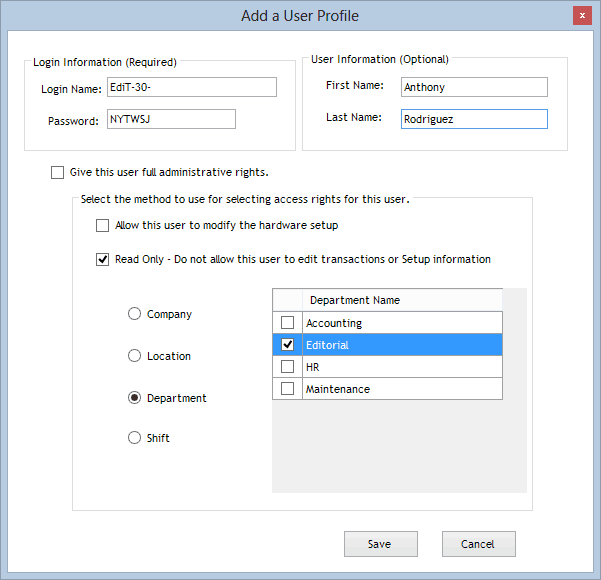
The administrator has set up Anthony Rodriguez, an employee in Editorial,
with a username (EdiT-30-) and password (NYTWSJ). Anthony cannot modify the
TimePilot hardware, and is allowed to view—but not modify—transactions
generated by Editorial employees.
*Note: This feature is only available in the Enterprise
Edition of the TimePilot software. (Click here
to find out what edition of the software you have.) If you find you need
this feature, you can order a reasonably priced upgrade to TimePilot Enterprise
Edition at the TimePilot web site
(TimePilot.com), by contacting us at sales@TimePilot.com or calling us at 630-879-6400.
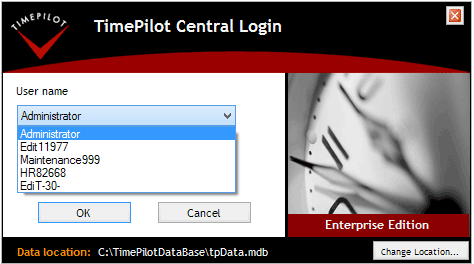 What are Login Accounts?
What are Login Accounts?