 This is the Settings Menu. Here you can see the app's General Settings (the phone's name and number. If you need to make changes to your Overtime, Pay Period or Rounding policies, make them in the TimePilot Central software, not here.
This is the Settings Menu. Here you can see the app's General Settings (the phone's name and number. If you need to make changes to your Overtime, Pay Period or Rounding policies, make them in the TimePilot Central software, not here.(These instructions work for both app versions. The screenshots are from the iPhone version of the app.)

Employees clock in and out with just a tap of an iButton.

When it's time for payroll, use your smartphone to collect the data via Bluetooth.
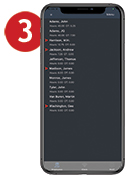
Our smartphone app calculates employee hours right on your phone. Need to correct anything? Did an employee forget to clock out or clock in? Make your corrections right on site, on the phone.
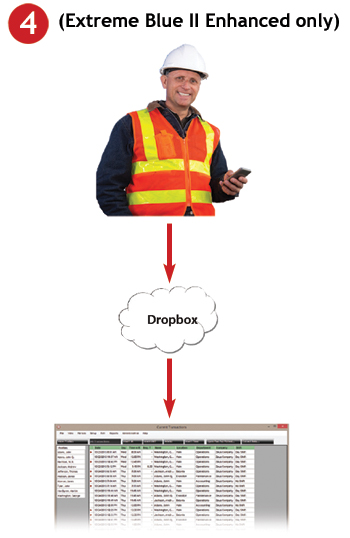
Tap your phone’s screen and send the employee work hours to Dropbox, then retrieve them with the TimePilot software at your main office.
The Main View is what you'll see when you start the app after setting it up. Here's an overview, keyed to the image below:
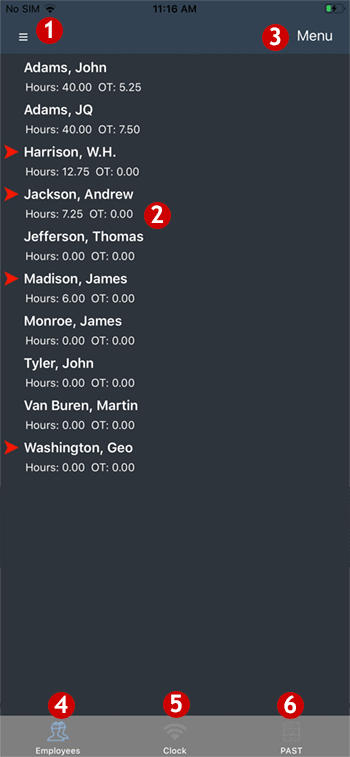
 This is the Settings Menu. Here you can see the app's General Settings (the phone's name and number. If you need to make changes to your Overtime, Pay Period or Rounding policies, make them in the TimePilot Central software, not here.
This is the Settings Menu. Here you can see the app's General Settings (the phone's name and number. If you need to make changes to your Overtime, Pay Period or Rounding policies, make them in the TimePilot Central software, not here.
 These are the employees you have set up. If there's a red arrow next to the person's name, that person was clocked in when you last collected your data from the Extreme Blue II clock; if there's no arrow, that person was clocked out. Under each name are the regular and overtime hours worked by the employee, as of the last time you collected data from the clock.
These are the employees you have set up. If there's a red arrow next to the person's name, that person was clocked in when you last collected your data from the Extreme Blue II clock; if there's no arrow, that person was clocked out. Under each name are the regular and overtime hours worked by the employee, as of the last time you collected data from the clock.
If you see the hours listed as "-.--," that indicates that the app has detected an error, also known as an "exception." Usually, they occur when an employee has forgotten to clock in or out, and thus has two straight clock-outs or ins. When that occurs, the app cannot calculate an accurate number of hours, and displaying "-.--" is a way of alerting the supervisor. To solve the problem, see "Adding and deleting transactions."
Want to see an individual employee's transactions? Just double-tap the employee's name.
 The contents of this menu varies, depending upon what you're doing.
The contents of this menu varies, depending upon what you're doing.
If you're in the Main View, looking at the list of employees, tapping "Menu" will give you a variety of options pertaining to employees.
Want to add a clock-in or clock-out? Tap the employee's name to select it, then tap "Menu." Choose your action from the list that appears. Tap the "Return" button at the bottom of the screen to go back to the Main Screen.
You can also send all of your employees' work hours to TimePilot Central (Tap "Menu," then "Send to Cloud.").
Important note: Do not use the first three items: Add Employee, Edit Employee or Delete Employee. To keep the list of employees synchronized with the list in the TimePilot Central software on your PC, make all these changes in the PC software and then send the profiles to your phone. That process is described in the Quick Start Guide.
If you tap the "Clock" icon and then "Menu," you can download new transactions from the Extreme Blue II clock, set the date and time on the clock and set the clock's name (which will be visible in TimePilot Central when transactions are collected).
 Employees icon: Returns you to the Main screen.
Employees icon: Returns you to the Main screen.
 Clock icon: Collects transactions from the Extreme Blue II clock. For more on this topic, see "Collecting transactions from the clock."
Clock icon: Collects transactions from the Extreme Blue II clock. For more on this topic, see "Collecting transactions from the clock."
 Past icon: Ignore this icon. This feature—which "extracts" a pay period's transactions into a separate file—is controlled in the TimePilot Central software; not here.
Past icon: Ignore this icon. This feature—which "extracts" a pay period's transactions into a separate file—is controlled in the TimePilot Central software; not here.