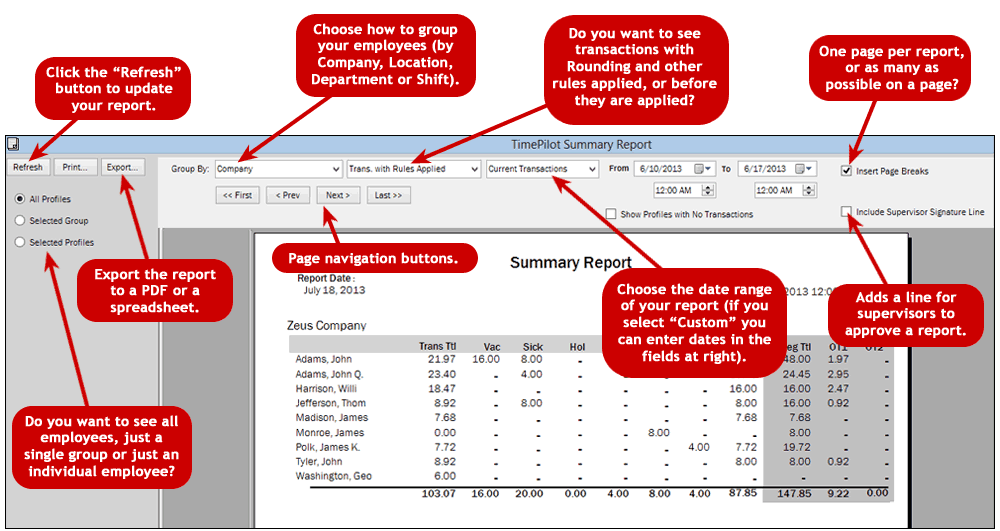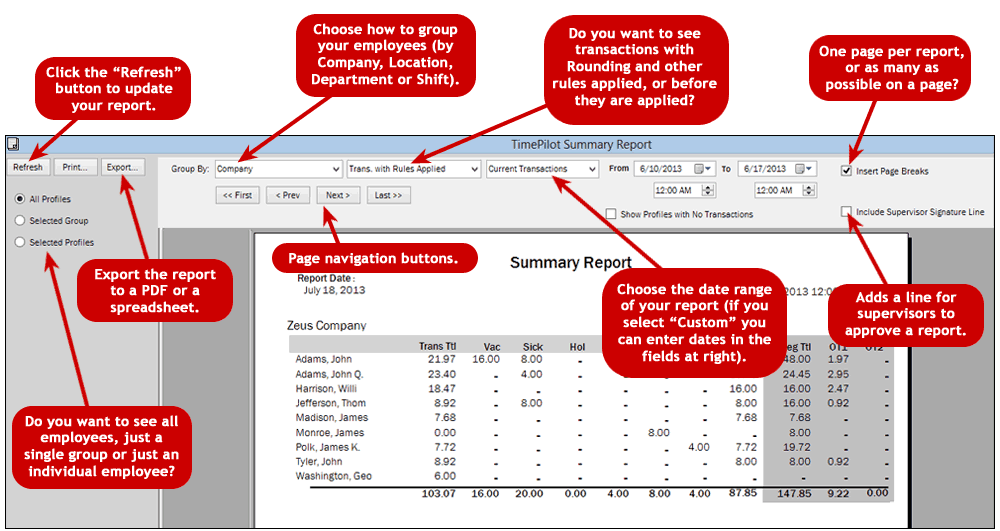TimePilot Central: Menus
Reports
TimePilot can create a number of customizable, printable reports on your employees' work hours and other data. There are several types of reports available. Each can be printed, saved in PDF format, exported to Microsoft Excel (or another spreadsheet program) or Microsoft Word (or another word processing program) by using the "Print" and "Export" buttons at the top left of the reports screen.
The TimePilot software also includes the ability to create PDFs. (PDF stands for Portable Document Format and can be read by a free program, Adobe Acrobat Reader. Most computers already have Acrobat Reader installed, but if you don't, you can download it at the Adobe Corporation web site.)
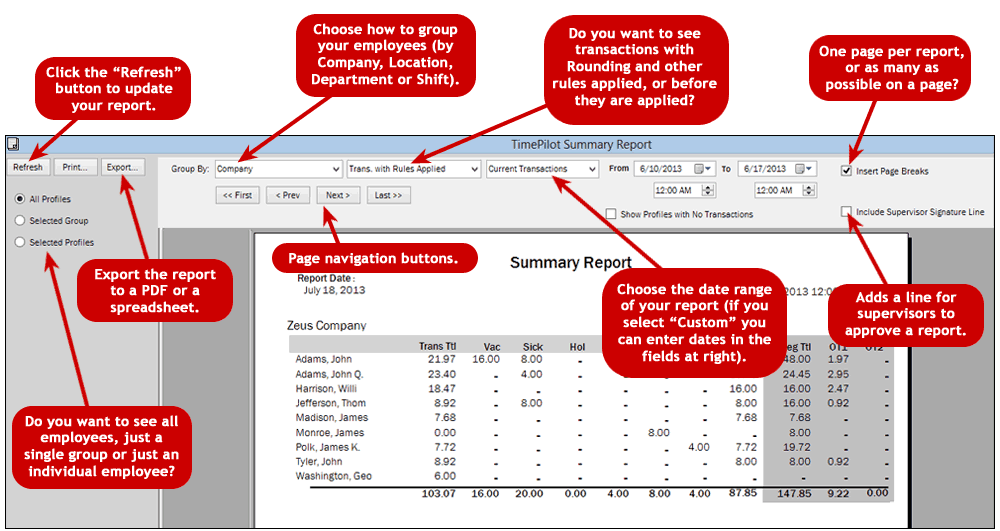
Here are the reports available:
- Summary Reports (three choices): Lists employees and their hours in the following categories:
- Vacation hours.
- Sick time hours.
- Holiday hours.
- Paid Time Off hours.
- Clocked hours.
- Overtime Hours.
- Regular pay rate total.
- Transaction Reports (four choices): Lists every transaction by employees during a specified time period. You can have multiple employees on each page or dedicate one page to each employee. You can display a single employee, a group or all employees.
- Profile Reports (three choices): Reports listing data from each employee's profile.
- Job Site Report: If you have more than one TimePilot timeclock that accepts naming (TimePilot Extreme, for instance), you can generate reports organized by timeclock, so you can see who clocked in and out where.
- Out Time Report: This report shows the number of minutes between an employee's clock-out and a clock-in, between minimum and a maximum number of minutes you set. It would commonly be used by a supervisor who wants to track his or her employees' breaks and/or travel time. When you request this report, two special fields will appear at the top of the screen. In these fields you'll enter the minimum number of minutes and the maximum number of minutes between out and in transactions you want the software to display. For instance, if you wanted a report on how long employees were taking for breaks, you'd set the minimum number of minutes to 0 and the maximum to a number just below the amount of time the employees take for lunch. When you click Refresh, the software will display a list of employees and the length of time of their breaks, if they fall between the two parameters you set.
- On-Time Report: This report tells a supervisor the number of times a employee has clocked in or out early or late, as well as the number of minutes for each. It also totals up the early and late minutes and displays a total.
- Daily Timesheet: This report gives supervisors a running total of the hours accumulated by their employees on a daily basis.