What's a database?
In the TimePilot system, the database is where all employee transactions are
stored. Generally, the database is not kept with the TimePilot software files,
much like a letter that you write with word processing software generally is not
kept as a part of that word processing software. By keeping the data in a
separate location, you can uninstall or install the TimePilot software without
affecting the data that the system has collected.
![]() Creating
a TimePilot database was one of the first things you were asked to do when you
installed the software. To create a new TimePilot database or open an existing database, click the
TimePilot Central icon (shown at right) on your desktop. The Login Information screen will appear (see below).
The location of the database that the software is using to store your
transactions is listed at the bottom of the screen; to change that location,
choose a different database or create a new one, click the "Change Location"
button.
Creating
a TimePilot database was one of the first things you were asked to do when you
installed the software. To create a new TimePilot database or open an existing database, click the
TimePilot Central icon (shown at right) on your desktop. The Login Information screen will appear (see below).
The location of the database that the software is using to store your
transactions is listed at the bottom of the screen; to change that location,
choose a different database or create a new one, click the "Change Location"
button.
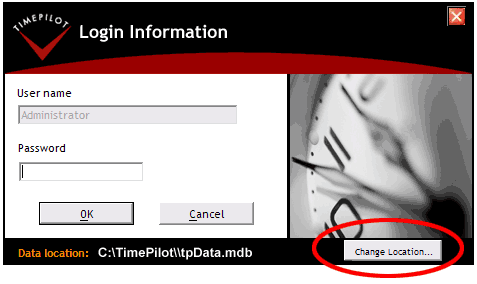
The "Create or Open a TimePilot Database" box will appear (see below). You'll see any TimePilot databases that the software knows about; if you want to use one of those databases with your TimePilot software, simply click the database to highlight it and click the "Open" button at the right. You can also create a new TimePilot database or tell the software where to find a database it doesn't know about by clicking the appropriate buttons at the bottom of the box.
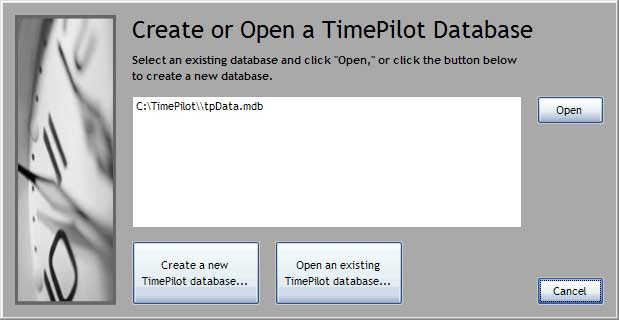
Notes:
Want to create a backup copy of your database? Use the Database Backup Utility.