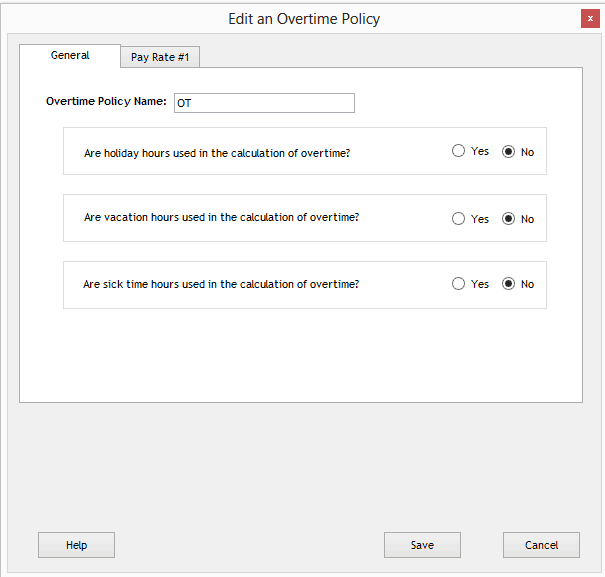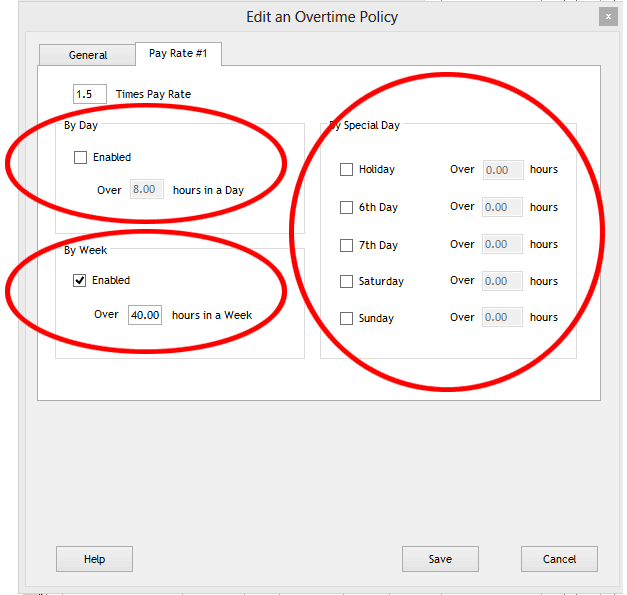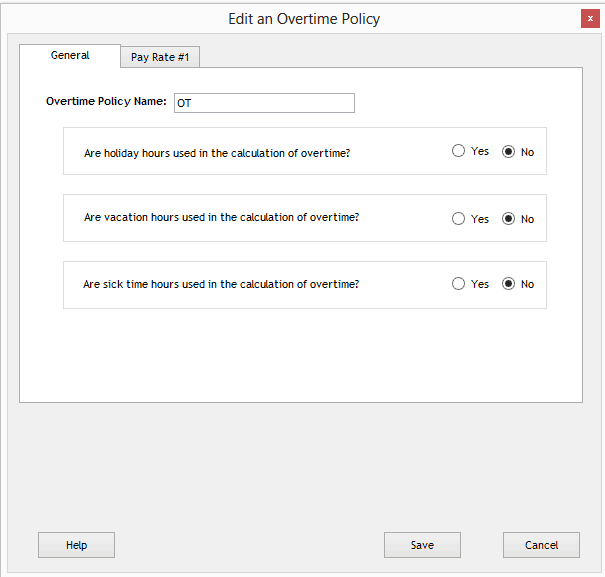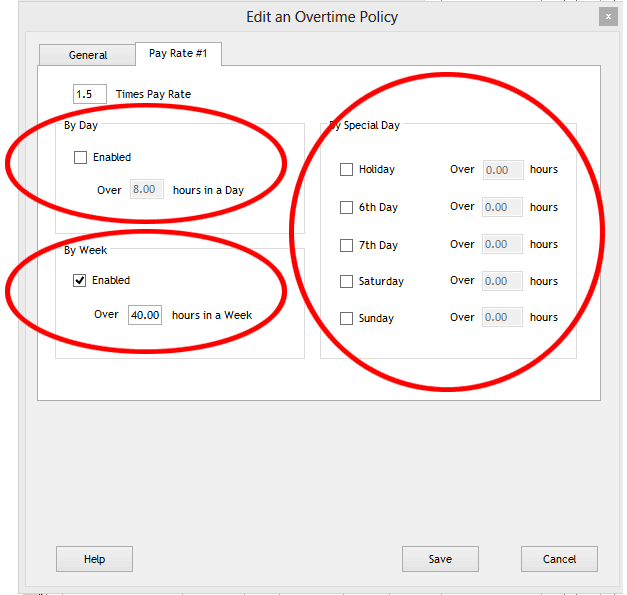TimePilot Definitions
Overtime Policy
What's an overtime policy?
An overtime policy determines when employees will receive overtime pay. You set
up your overtime policy when you completed the
Setup Wizard.
Note: The
Retail Edition of the TimePilot software allows companies to have one overtime
policy for its employees. In the Professional Edition you can have three
overtime policies and in the Enterprise Edition you can have six. (Click here to find out what edition of the software you have.) If you find you need more than one
overtime policy—one of many additional features included in our more advanced versions—you can order a reasonably priced upgrade to TimePilot Professional or Enterprise at the TimePilot web site (www.TimePilot.com), by contacting us at sales@TimePilot.com or calling us at 630-879-6400.
To edit your overtime policy, do the following:
- Click the "Setup" menu item, then click "Overtime Setup."
- If you want to create an Overtime Policy, click the "Add an
Overtime Policy" button. If you want to edit or delete an existing
overtime policy, click on
the name of the policy, then the "Edit an Overtime Policy" button
or the "Delete an Overtime Policy" button.
- If you deleted a policy, click Save to complete the process. To edit an
overtime policy, make the changes and click Save. To create an overtime
policy, follow the instructions below.
- Enter the name of the policy on the
"General" tab.
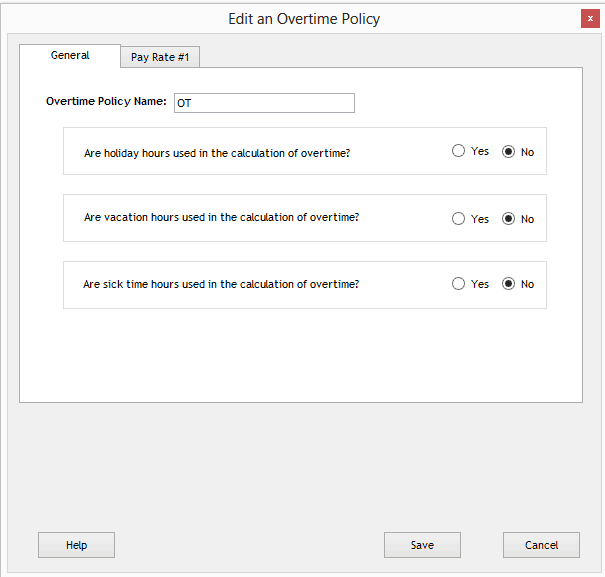
- Answer the questions shown in screenshot above, then click the "Pay
Rate #1" tab (shown in screenshot below).
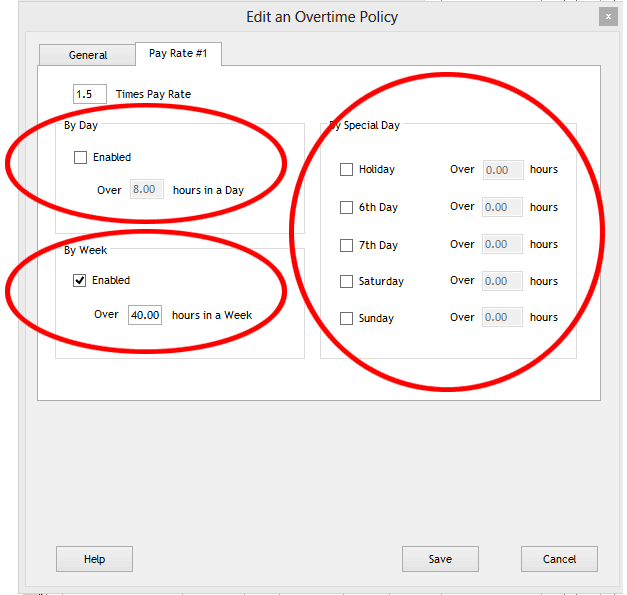
- Enter your overtime pay rate (the default is time and a half).
- You'll see three different overtime possibilities: If you offer overtime
for working more than a certain number of hours in a day; for more than a
certain number hours in a week; or by a special day, whether it's a holiday
or sixth or seventh day. Choose one of the three possibilities for that
overtime pay rate; if you choose by day or by week, click the "Enable"
checkbox and enter the number of hours an employee most work before earning
overtime pay. If it's by special day, click the appropriate checkbox and
enter the number of hours.
- When you're done, click "Save."