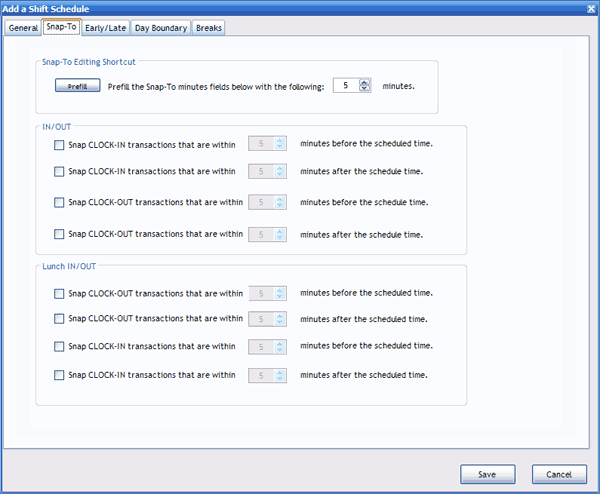
What’s Snap-To?
Having employees line up to clock in at the exact moment their shift starts is a
very inefficient procedure. TimePilot’s Snap-To function allows employees to clock in early and not go "on
the clock" until their shift starts. It also allows them to clock out late but go "off the clock" when their shift
ends. In Snap-To setup, you can designate how many minutes will be "snapped" and
when that will occur.
For example, let's say your employee's shift starts at 8 a.m., you have Snap-To set to 5 minutes for clock-ins and clock-outs before and after the shift time. With those settings, an employee can clock in as early as 7:55 a.m. and not go "on the clock" until 8 a.m. If they clock as late as 8:05 a.m., they also will go "on the clock" at 8 a.m. If their shift ends at 4:30 p.m., they can clock out at any time between 4:25 and 4:35 and still be "off the clock" at 4:30.
This function can be applied to individual employees in their Employee Profile. The software will record the exact time the employee clocked in, but for calculation purposes it will use the start or end of an employee’s shift or lunch break.
Snap-To is set up when you set up or edit a shift. To do that, follow these instructions:
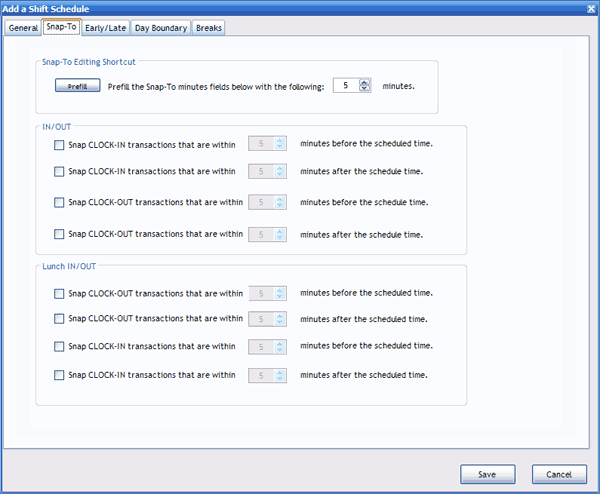
Want to see an extreme example of how this is used? Click here.