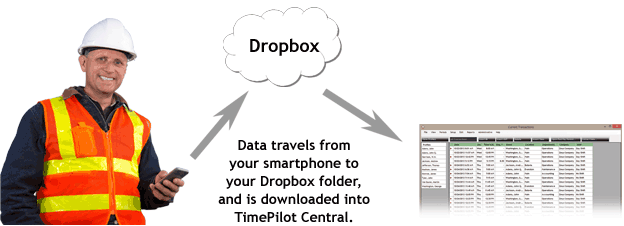
(Extreme Blue Enhanced users only; Extreme Blue users, click here)
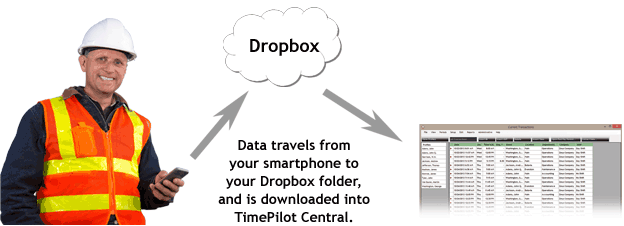
When you send data from your smartphone to headquarters, the data travels via your cell phone network or a wi-fi network to your account at Dropbox.com, a free cloud service. The data is held there until it is downloaded into the TimePilot database by Clock Manager, a part of the TimePilot Central software at headquarters. Here's how to send and retrieve the data:
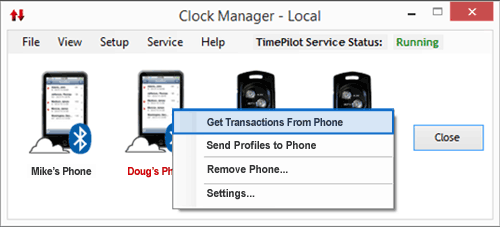 Now start Clock Manager on your PC. (In TimePilot Central, click the “Setup”
menu, then “Clock Manager...”). The name of the phone that sent the data in
the previous step will be shown in red (see screenshot at right). This is an indicator that there is data in
Dropbox waiting to be retrieved.
Now start Clock Manager on your PC. (In TimePilot Central, click the “Setup”
menu, then “Clock Manager...”). The name of the phone that sent the data in
the previous step will be shown in red (see screenshot at right). This is an indicator that there is data in
Dropbox waiting to be retrieved.