iPhone
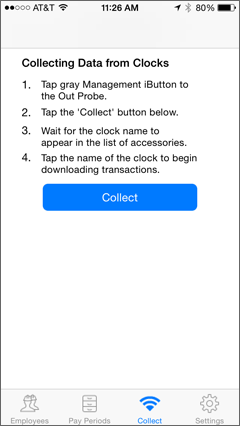
Tap "Collect" at the bottom of the Main Screen. Follow the instructions to complete the procedure.
Android
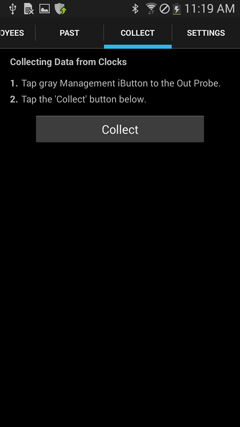
Tap the "Collect" menu at the top of the screen and follow the instructions to complete the procedure.
Collecting your data from the clock is a quick and easy process. It can be done whenever you want—even multiple times within a pay period—but generally is done shortly after the pay period has ended.
For Extreme Blue Enhanced users, there are two ways to do it: wirelessly, with an iPhone or Android smartphone; or with the included USB drive. Extreme Blue users are limited to using their smartphones. Here's how to collect the data on a phone:
iPhone
Tap "Collect" at the bottom of the Main Screen. Follow the instructions to complete the procedure. |
Android
Tap the "Collect" menu at the top of the screen and follow the instructions to complete the procedure. |
For an explanation of how to send the data you have collected from your phone to the TimePilot software, click here.
And here's how to collect the data with the USB drive: