Software Details
Insert Time
When would I use Insert Time?
With this function, a supervisor can insert a block of time for an individual employee into TimePilot Central. This would be commonly used if an employee was on paid vacation. You can designate the date and amount of time to be inserted.
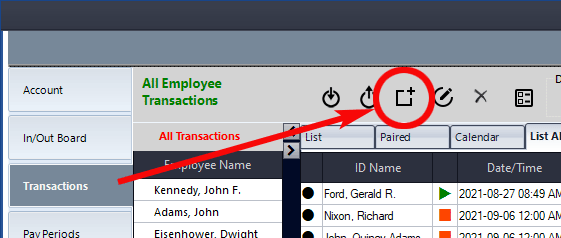 To Insert Time, click the Transaction tab on the left side of the screen, then the "Insert Time" Quick Button at the top.
To Insert Time, click the Transaction tab on the left side of the screen, then the "Insert Time" Quick Button at the top.
At the top of the box is a drop-down menu that lets you specify the type of time you're inserting. For example, if you want to insert a week's worth of vacation days, enter 5 into the consecutive days field and click OK.
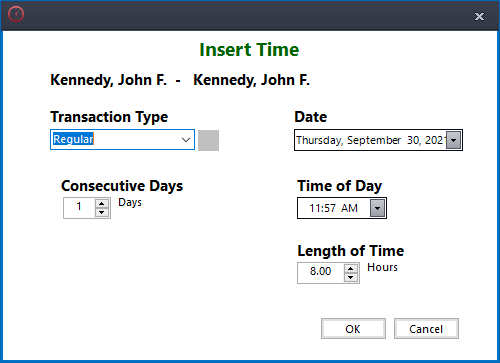
The "Time of Day" field simply allows you to control what time of day each of the inserted time entries will be entered. Typically this doesn't matter; however, if you want the inserted time to follow the last Out transaction in the same day you can chose a time of day that doesn't overlap.
You can also use this function to subtract time from an employee, if, for instance, an employee was paid inadvertently for hours they did not work in a previous pay period. To subtract time, click the "Negative Values" checkbox at the top right of the screen (the + signs will change to − signs next to the fields where you enter the amount of time added or subtracted) and continue as if you were adding time.