Software Details
Login Accounts
What are Login Accounts?
There might be a time when you want to give supervisors partial access to the TimePilot database. For instance, you might give a maintenance supervisor access to the transactions created by maintenance department employees, but not to the transactions created by IT department employees. This is where you set up these permissions.
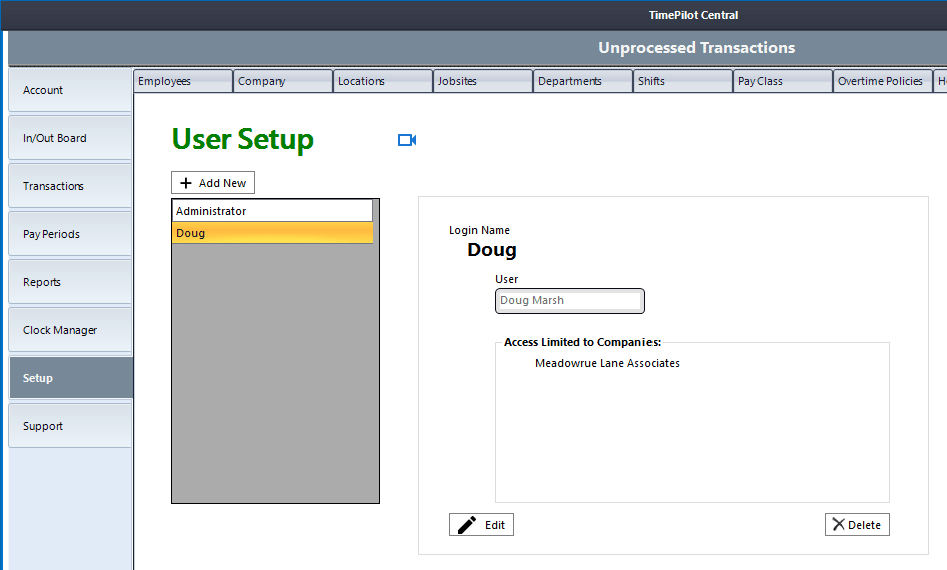
The employees granted the permission will log on to the system by entering their User name and entering the password they were assigned.
Here's how to set up a user login:
- Start TimePilot Central and login as "Administrator." You must login as Administrator and not a user with administrator rights.
- Select the Setup tab > Users (Admin) tab.
- Click the "Add New" button.
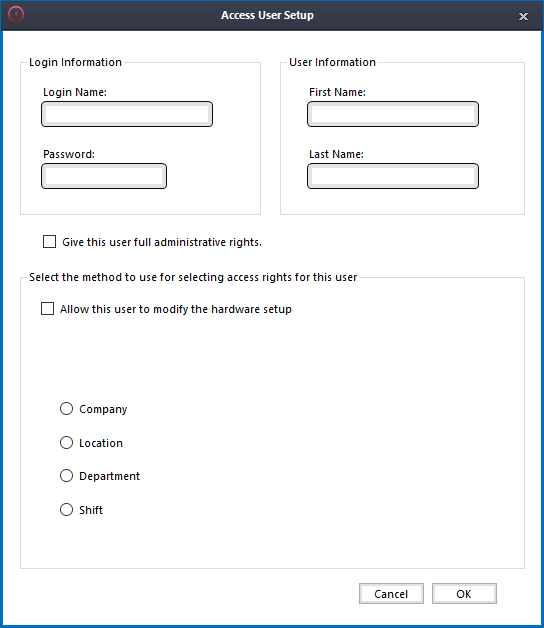
- At the top of the screen that appears, enter the login name (of course, Administrator is already in use, so you'll need to choose something else) and create a password.
- Enter the name of the person who will be issued this access at the top right of the screen.
- Now decide how much access this person will have:
- Give this user full administrative rights: Full administrative rights means he or she can see and modify everything in your TimePilot system.
- Allow this user to modify the hardware setup: Do you want this user to be able to do things like change the time on your clocks, rename clocks, etc.? If so, click this checkbox.
- Read Only - Do not allow this user to edit transactions or setup information: Do you want to prevent this user from making any changes to your system, but give him or her the ability to see transactions and setup information? If so, click this checkbox.
- Company/Location/Department/Shift: This is where you can limit the parts of your organization that the new user can see and work with. As you click one of these four categories, the various companies, locations, departments and shifts you set up when you set up TimePilot will appear. You can give employees access to any or all.
Example
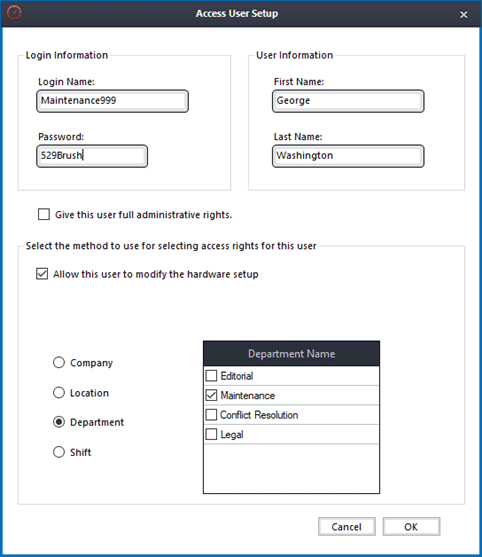
The administrator has set up George Washington, a maintenance supervisor, with his own login (Maintenance999) and password (529Brush). George will be able to see only those employees who been assigned to the Maintenance Department.