(Adapted from the TimePilot software’s help files.)
In TimePilot, rounding is the process of shifting a clock-in or clock-out time to a more “simple” number; for instance you could round a clock-in from 8:04 a.m. to 8 a.m. or a clock-out from 4:58 p.m. to 5 p.m. Rounding can help employers by avoiding the need to pay just one or two minutes of overtime each day and can help employees because they don’t have to clock in at exactly the start of their shift or clock out at exactly the end.
The Retail Edition of the TimePilot software offers a choice between no rounding and Basic Rounding; the Professional and Enterprise Editions offer more choices.
Rounding is set up when you create/add/edit a Company (TimePilot Central > Setup Menu > Company Setup…). If you have two groups of employees and want each group to have a different rounding policy, you’ll need to set up two Companies in the software and assign each employee to the company with the appropriate rounding policy. Multiple companies are allowed in Professional and Enterprise Editions of the TimePilot software. Retail Edition users, your software allows only one company; if you want to have multiple companies, you’ll have to upgrade your software to Professional or Enterprise.
Most of our customers use some form of rounding, but occasionally you might want to compare it to the “raw data”—the exact time an employee clocked in or out. Here’s how:
TimePilot Central’s “Date” column shows you the exact date and time the employee clocked in or out. The “Date w/R” and “Time w/R” columns show the time with Rounding applied. (If you don’t see those columns, you can make them appear by right-clicking the green bar at the top of the Transaction List and checking the boxes next to “Date w/R” and “Time w/R.”)
Retail Edition: Two choices
- No Rounding: Employees’ clock-in and clock-out times are not adjusted.
- Basic Rounding: Employees’ clock-in and clock-out times are adjustedto the nearest time specified. In the example illustrated at right, rounding is set at 15 minutes. If the employee’s shift starts at the top of the hour and he or she clocks in at any time within the red zone (7 minutes before or 7 minutes after the top of the hour), the clock-in time will be rounded to the top of the hour.
Professional and Enterprise Editions: Five choices
- No Rounding: Employees’ clock-in and clock-out times are not adjusted.
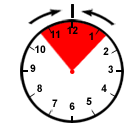 Basic Rounding: Employees’ clock-in and clock-out times are adjusted to the nearest time specified. In the example illustrated at right, rounding is set at 15 minutes. If the employee’s shift starts at the top of the hour and he or she clocks in at any time within the red zone (7 minutes before or 7 minutes after the top of the hour), the clock-in time will be rounded to the top of the hour.
Basic Rounding: Employees’ clock-in and clock-out times are adjusted to the nearest time specified. In the example illustrated at right, rounding is set at 15 minutes. If the employee’s shift starts at the top of the hour and he or she clocks in at any time within the red zone (7 minutes before or 7 minutes after the top of the hour), the clock-in time will be rounded to the top of the hour.- Round “In” Transactions Back; Round “Out” Transactions Back: In the example illustrated at right, rounding is set at 15 minutes. An employee clocking in at any time in the green zone will have his or her start time rounded to 15 minutes before the hour. A clock-out at any time in the red zone will be rounded back to the top of the hour.
- Round “In” Transactions Forward; Round “Out” Transactions Forward: In the example illustrated at right, rounding is set at 15 minutes. An employee who clocks in at any time in the green zone will have his or her clock-in transaction rounded to the top of the hour. A clock-out at any time in the red zone will be rounded forward to 15 minutes after the hour.
- Round “In” Transactions Forward; Round “Out” Transactions Back: In the example illustrated at right, rounding is set at 15 minutes. An employee who clocks in at any time in the green zone will have his or her clock-in transaction rounded to the top of the hour. A clock-out at any time in the red zone will be rounded back to the top of the hour.