If you use TimePilot Extreme or TimePilot Vetro, you’re probably pretty familiar with USB drives. These are the small devices stuffed with memory chips that plug into a USB port on your computer.
They’re also known as Thumb Drives, USB Sticks, Flash Drives, Memory Sticks, USB Keys, Jump Drives, Data Sticks or even IBM’s original name: Disk on Key. (That name never caught on—fortunately.)
 While their usual shape is rectangular, they actually come in many different forms. You can get a USB drive bracelet, a USB drive pen or drives shaped like a guitar, a Swiss Army Knife and all kinds of food, from hamburgers to sushi.
While their usual shape is rectangular, they actually come in many different forms. You can get a USB drive bracelet, a USB drive pen or drives shaped like a guitar, a Swiss Army Knife and all kinds of food, from hamburgers to sushi.
No matter what the shape, they all have the same functioning parts: a USB connector and memory chips. The capacity of the drives runs up to 128 gigabytes, which was the size of a hard drive just a few years ago. A 128-gigabyte USB drive about the size of your little finger can hold roughly 15 hours of high-definition video or 243 hours of CD-quality audio.
You don’t need anything close to that for a TimePilot system. In fact, pretty much the smallest USB drive you can find should work just perfectly with your Extreme or Vetro. The systems ship with a 32-megabyte drive for two reasons: anything larger is overkill; and a smaller drive will run faster in the TimePilot software.
If you lose your TimePilot USB drive, you can order another from us here or you can use your own drive—with a little preparation.
To use your own, you’ll need to load a file onto the drive that identifies it to the TimePilot software as a TimePilot-enabled USB drive. There are several ways to do this. Here’s the simplest:
- Plug the new USB drive into a USB port on your computer.
- Assuming you have the TimePilot software installed, click Windows’ “Start” button, then All Programs, then TimePilot IV, then TimePilot Utilities. Click the “TimePilot Support Utility.”
- A box like the one below will open.
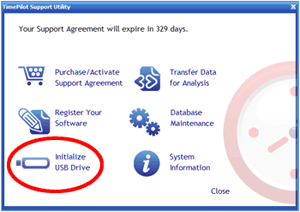
- Click “Initialize USB Drive” and follow the on-screen instructions.
- A file called “V4520” will be loaded onto the drive. This is the file that will identify the drive to the TimePilot software. Note: You won’t lose any data that’s already on the drive, but we suggest dedicating a USB drive just for TimePilot use.